LAVEEN PHX
Homes For Sale in Laveen
an Urban Village of Phoenix, ARIZONA
 All real estate advertised herein is subject to the Federal Fair Housing Act, which makes it illegal to advertise "any preference, limitation, or discrimination because of race, color, religion, sex, handicap, familial status, or national origin, or intention to make any such preference, limitation, or discrimination." We will not knowingly accept any advertising for real estate which is in violation of the law. All persons are hereby informed that all dwellings advertised are available on an equal opportunity basis.
All real estate advertised herein is subject to the Federal Fair Housing Act, which makes it illegal to advertise "any preference, limitation, or discrimination because of race, color, religion, sex, handicap, familial status, or national origin, or intention to make any such preference, limitation, or discrimination." We will not knowingly accept any advertising for real estate which is in violation of the law. All persons are hereby informed that all dwellings advertised are available on an equal opportunity basis.Photos Tab on this Laveen website
The Photos tab contains all Photos, Virtual Tours, and Videos associated with a Laveen listing. Use this tab to navigate among listings to quickly browse through the available photos, videos, and virtual tours.
Photos of Pools and Laveen Homes
Photos will automatically resize according to the size of your browser screen. You may navigate between photos using one of three tools:
- Arrow buttons
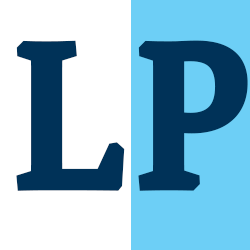 Click on the arrows to move between
photos.
Click on the arrows to move between
photos. - Drop-down list
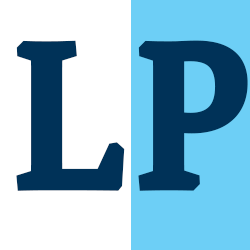 Click on a photo name to select the
photo you would like to view.
Click on a photo name to select the
photo you would like to view. - Filmstrip
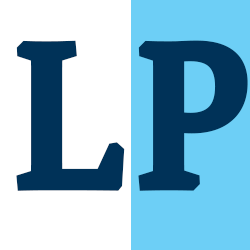 Click on the thumbnail photo to view the
large photo.
Click on the thumbnail photo to view the
large photo.
Full Screen
To view the photos in Full Screen mode, click the button in the lower left corner of the Photos tab. Full screen mode collapses both the summary list and the filmstrip to maximize the photo viewing area. To return to the normal Photos tab view, click X in the upper right corner. To hide the thumbnail filmstrip, click on the down arrow in the lower right corner of the Photos tab. The button will change to display an up arrow; click this arrow to restore the thumbnail filmstrip.
Videos
Click the Video link to view videos available for the current listing. Videos will display embedded within the Search Results window. Click the Play button to play the listing video.
Menu Options
Using the menu options on the left of the page you may view the following areas:- News Feed
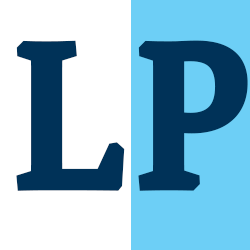 The News Feed contains listings that
have been sent to you via subscription updates.
The News Feed contains listings that
have been sent to you via subscription updates. - Saved Listings
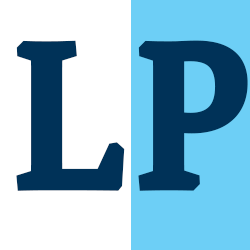 Use the star icon to mark a
listing as a favorite and put it in your Saved collection.
Use the star icon to mark a
listing as a favorite and put it in your Saved collection. - Hidden by Me
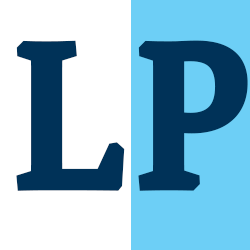 Use the Hide icon to remove a
listing from your news feed and saved searches.
Use the Hide icon to remove a
listing from your news feed and saved searches. - Recommended Listings
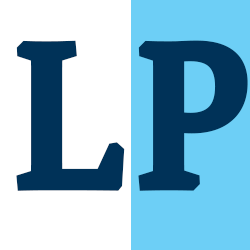 If your agent recommends a
listing, it will appear in the recommended collection.
If your agent recommends a
listing, it will appear in the recommended collection. - Hidden by Agent
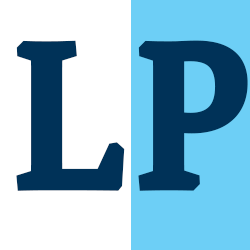 If your agent removes a listing
from your news feed and saved searches, it will still be
viewable in this collection.
If your agent removes a listing
from your news feed and saved searches, it will still be
viewable in this collection. - Saved Searches
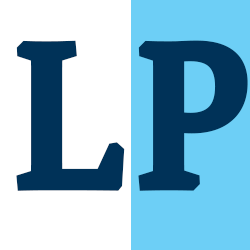 Any saved searches will appear
under the name of the search. Click on a search to view the
up-to-date listings it contains.
Any saved searches will appear
under the name of the search. Click on a search to view the
up-to-date listings it contains. - Manually Emailed Listings
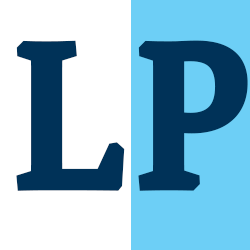 Any listings your agent
has sent to you manually will appear under the emails
subject line.
Any listings your agent
has sent to you manually will appear under the emails
subject line. - Go to the portal dashboard by clicking My Account and selecting Dashboard,
- Manage whether your email address is confirmed to receive subscription updates by
- clicking My Account and selecting E-mail Settings,
- Contact your agent about a listing by clicking the Contact button,
- or, Log Out of your portal by clicking Log Off.
- Contact your agent about the listing by clicking Contact,
- Contact your agent to request a showing by clicking Request Showing,
- Share the current listing or selected listings with others over e-mail, or to a variety of social networking sites by clicking Share,
- Print listing information by clicking Print,
- Compose or view messages about the listing by clicking Messages,
- Make private notes about the listing by clicking Listing Notes.
Using the menu options at the upper right corner of your Portal page, you may:
Click the blue Actions button on the currently highlighted listing, and you may:
